|
Home |
|
Beginners |
|
Runescape |
|
RS II |
|
Skill Guides |
|
Advice |
Beginner's Guide
This section will guide you from creating your character to becoming knowledgeable of the Runescape world. You can can either read up on the technical side of Runescape first, or the Getting Started side first, but I recommend to at least skim through the first two sections before using the Getting Started guide.
-
The Interface-How to use the Runescape bar at the top of your screen.
-
Chatting-Information on how to communicate with the thousands of other players.
-
Getting Started (Playing)-Details from customizing your character through tutorial island to your first few levels in Runescape and getting started in a skill.
When you start out on Tutorial Island, Runescape can be overwhelming. Runescape is a game in which you need to know a little before you can play well, unless you like to do something until you accidentally get it right. Until recently new players have just been left to find out about the game on their own but just recently Jagex has added "tutorial island". The tutorial island will give you a basic understanding of interacting in the game, but you still need to know some information. It is my hope that all new players will read through this guide, so they can start playing Runescape the "real" way.
The Interface
When you first login you will immediately notice a menu bar at the upper right
hand corner of the screen.
The
'Wrench' is the symbol for the Options Menu
The 'Simile' is the symbol for your Friends List
The 'Book' is the symbol for the Magic/Prayer Menu
The
'Graph' is the symbol for your Stats
The 'Map' is the symbol for the Overview Map
The 'Pack' is the symbol for your Inventory
Most of these you will not need to change from their default
-
Camera Mode - This is how the "camera" that follows you moves. If you choose manual, move you view using the "arrow" keys on your keyboard
-
Mouse buttons - If you wish to use "right-hand" clicking with your
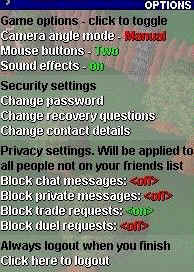 mouse. Most players prefer "right-hand".
mouse. Most players prefer "right-hand". -
Sound effects - (Members only) Turns sound on/off
-
Change password - Click to change password, make sure your remember the new one.
-
Change recovery questions - allows you to change your recovery questions. You must wait wait 14 days before they take effect and whenever you login you must always say that you attempted to change them.
-
Change contact details - you can change your name, address, email and such.
-
Block chat messages - Enables you to block chat from all players besides people on your friends list.
-
Block private messages - Only lets people on your friends list can private message you you if on.
-
Block trade requests - Allows you to block trade requests if someone is flooding you with trades.
-
Block duel requests - (Members only) allow you to block duel requests.
-
Logout - Use this to before you exit Runescape every time, then you can close the program.
Friends List
The friends list is represented by a happy face. When you hover your mouse over
the friends it opens your friends table. Without friends, Runescape can become
quite a dull experience. Friends are a large part of the game - they are people
you can talk to and people you can pk with. Friends are a necessity, but make
sure you know them well.
Inside the menu there is two tabs: 'Friends' and 'Ignore'. Clicking on a tab will open the table up.
In the center of the table you will see a list of your current friends. Underneath that is a button which says 'Click here to add a friend' - when you click that you will have to type in a friends name. That friend will then be added to your list. When a friend has been added to your list, you may talk to them wherever they are in the Runescape world. Do not add people without their permission, as that can cause them to dislike you. If you fall out with your friend or find him/her annoying, then simply click the 'remove' button which is directly next to their name on your list.
When somebody is constantly annoying you, or keeps hurling abuse at you, it may be wise to block this person. This completely stops the person from communicating with you in any way. Click on the 'Ignore' tab and add someone's name to the list - you will then be unable to hear anything they say to you.
You will now be wondering what all the colors next to your friends names mean. Well here's what the colors signify:
Red - Your friend is not
playing Runescape.
Green - Your friend is on the same world as
you.
Yellow - Your friend is on a different world
to you.
If your friends name comes up yellow and you want to know what world they are on, simply hover your mouse over their name and it will tell you what world they are on.
Magic/Prayer Menu
When you hover your mouse over the book icon, the magic and prayer menu will
open. You will see two tabs and a list of spells. To open up the Prayer Menu you
must click the prayer tab, and likewise for the magic list once you are in the
prayer menu.![]()
Magic
The magic menu is layed out like this:
Level needed: Spell name
When you hold your mouse over the spell name it will tell you what runes you need to perform the spell. Once you have the required level and runes, you can select the spell and then select whatever you wish to cast the spell on.
White - You have the
required level, but you need runes.
Yellow - You have the level and the runes,
click to cast!
Black - Your magic level is not high enough
to cast this spell.
More detailed information is in the Magic Section
Prayer
The prayer menu is laid out like this:
Level needed: Prayer name
To find out how you benefit from the prayer, hold your mouse over it.
All prayers are based around combat. Most give boosts to your stats. Therefore if you click on them while your not in combat, it will seem like nothing is happening.
When you select a prayer it will turn green. Your prayer points (located in the stats menu), will then drain. Once your prayer points reach 0 you can no longer use prayers. You must go to an altar and recharge.
:: White - The prayer is
ready to be activated.
:: Green - The prayer is in use
:: Black - Your prayer level is not high
enough to use this prayer.
More detailed information is in the Prayer Section.
Stats/Quests Menu
When you hover your mouse over the graph icon, the statistics and quests menu
will open. Clicking either tab will open the specific menu.
The statistics menu is commonly known as stats menu. The stats menu shows all your skills and what level you have in them. Your levels increase by doing a certain skill a lot. For example, killing lots of goblins will increase your combat stats.
Your stats may be altered by drinking items such as beer and potions. Some items may raise your stats; and some may lower them. Your hits decrease as you get damaged in battle (0 hits and your dead).
Your stats are viewed like this: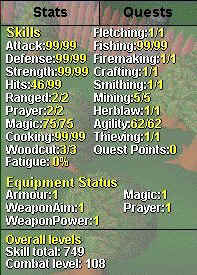
Skill: ?/?
(The question marks signifies any number)
The second number indicates your level in the skill. The first number indicates how high your level is currently - this changes depending on items used, such as potions.
Hovering your mouse over a certain skill will display how much experience you have in the skill and how much experience (xp) you need to gain a level. You may then use calculators (such as the ones on this site), to determine what you must do to level.
The equipment status area shows what effect the items you are wielding will have on you. The higher the level the better.
Quests
Quests are undertakings where you have to complete certain tasks, these range
from getting wool from sheep, to fighting dragons and demons.
The quests menu has a listing of all the quests in the game.
Quest name - the quest is
unfinished.
Quest name - you have completed this quest.
More detailed information is available in the Quest Section.
Overview Map
The mini map is a small map of the area in which you are in. You may use the map
to locate things quickly. Instead of clicking within your 3d main screen, you
can click on the map, and your character will go to the corresponding place in
the 3d "world." 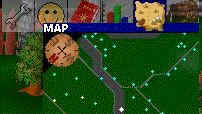
The big white dot in the center of the map is your character.
Normal Players are White dots.
Players on your friends list are Green dots.
Items on the ground are Red dots.
NPC's (Non-Player Controlled) are Yellow
dots.
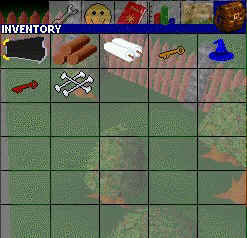 When you hold your mouse over the bag icon your inventory opens. You will have thirty
boxes. These are spaces for items. Each item you pick up uses one space in your
inventory (besides stackable items; etc. coins, arrows, certificates). Your bank
is an extension of your inventory, and everything stacks in the bank. If
you die, you will loose all your items that you are carrying, except your three
most valuable (non-stackable) items. You will also keep everything in your
bank, so keep anything that is valuable in your bank unless you are willing to
risk it.
When you hold your mouse over the bag icon your inventory opens. You will have thirty
boxes. These are spaces for items. Each item you pick up uses one space in your
inventory (besides stackable items; etc. coins, arrows, certificates). Your bank
is an extension of your inventory, and everything stacks in the bank. If
you die, you will loose all your items that you are carrying, except your three
most valuable (non-stackable) items. You will also keep everything in your
bank, so keep anything that is valuable in your bank unless you are willing to
risk it.
When you are wearing/wielding an item the square it is "in" will turn red. To equip an item simply click it, see it turn red?. To "unequip" it, click it again, and the red disappears, so does it from your character. Some items may not be equipped.
Chatting
If you wish to chat simply type in your message and press enter or return. Your
message will then appear in the chat window and above your characters head. If
you wish to tell someone something in private, add them to your friends list.
In Runescape many abbreviations are used. This is to make it easy to communicate fast. Here is some well known abbreviations used:
:: RS - Runescape
:: G2G - Got to go
:: AFK - Away from keyboard
:: TTYL - Talk to you later
:: BRB - Be right back
:: TY - Thankyou
:: YW - Your welcome
:: Pk/pking - Player Killing
When trying to get someone's attention, or selling something, you can use colorful text. For most colors, it is just the first 3 letters of that colors name. Here is an example of what i would type to get different kinds of colored text.
@red@(text you type) = Duke Atreide: (text you type)
@dre@(text you type) = Duke Atreide: (text you type)
@yel@(text you type) = Duke Atreide: (text you type)
@cya@(text you type) = Duke Atreide: (text you type)
@blu@(text you type) = Duke Atreide: (text you type)
@ora@(text you type) = Duke Atreide: (text you type)
@gre@(text you type) = Duke Atreide: (text you type)
@bla@(text you type) = Duke Atreide: (text you type)
@whi@(text you type) = Duke Atreide: (text you type)
@mag@(text
you type) = Duke Atreide: (text
you type)
Learn how to get started in Runescape in the Getting Started guide.